[
{ name: "Fingers crossed", characters: "(fingerscrossed)", fileName: "fingerscrossed", isDefault: false },
{ name: "Fingers crossed", characters: "(crossedfingers)", fileName: "fingerscrossed", isDefault: false },
{ name: "Talk to the hand", characters: "(talktothehand)", fileName: "talktothehand", isDefault: true },
{ name: "Lalala", characters: "(notlistening)", fileName: "lalala", isDefault: false },
{ name: "Confidential", characters: "(confidential)", fileName: "confidential", isDefault: true },
{ name: "What's going on?", characters: "(whatsgoingon)", fileName: "whatsgoingon", isDefault: true },
{ name: "Broken heart", characters: "(brokenheart)", fileName: "brokenheart", isDefault: false },
{ name: "Beer", characters: "(bricklayers)", fileName: "beer", isDefault: false },
{ name: "Speechless", characters: "(speechless)", fileName: "speechless", isDefault: false },
{ name: "Waiting", characters: "(impatience)", fileName: "waiting", isDefault: false },
{ name: "Tumbleweed", characters: "(tumbleweed)", fileName: "tumbleweed", isDefault: true },
{ name: "Can you talk", characters: "(canyoutalk)", fileName: "canyoutalk", isDefault: true },
{ name: "Surprised", characters: "(surprised)", fileName: "surprised", isDefault: false },
{ name: "Smiley with tongue out", characters: "(tongueout)", fileName: "tongueout", isDefault: false },
{ name: "Handshake", characters: "(handshake)", fileName: "handshake", isDefault: true },
{ name: "Facepalm", characters: "(facepalm)", fileName: "facepalm", isDefault: true },
{ name: "High five", characters: "(highfive)", fileName: "highfive", isDefault: true },
{ name: "Banging head on wall", characters: "(headbang)", fileName: "headbang", isDefault: true },
{ name: "Banging head on wall", characters: "(banghead)", fileName: "headbang", isDefault: false },
{ name: "Gotta run", characters: "(gottarun)", fileName: "gottarun", isDefault: true },
{ name: "Bartlett", characters: "(bartlett)", fileName: "bartlett", isDefault: true },
{ name: "Bartlett", characters: "(football)", fileName: "bartlett", isDefault: false },
{ name: "Heidy", characters: "(squirrel)", fileName: "heidy", isDefault: false },
{ name: "Good luck", characters: "(goodluck)", fileName: "goodluck", isDefault: true },
{ name: "Umbrella", characters: "(umbrella)", fileName: "umbrella", isDefault: true },
{ name: "Plane", characters: "(airplane)", fileName: "plane", isDefault: false },
{ name: "Computer", characters: "(computer)", fileName: "computer", isDefault: true },
{ name: "Let's meet", characters: "(letsmeet)", fileName: "letsmeet", isDefault: true },
{ name: "It wasn't me!", characters: "(wasntme)", fileName: "wasntme", isDefault: false },
{ name: "Waiting", characters: "(waiting)", fileName: "waiting", isDefault: true },
{ name: "Waiting", characters: "(forever)", fileName: "waiting", isDefault: false },
{ name: "Fingers crossed", characters: "(fingers)", fileName: "fingerscrossed", isDefault: false },
{ name: "Giggle", characters: "(chuckle)", fileName: "giggle", isDefault: true },
{ name: "Bicycle", characters: "(bicycle)", fileName: "bike", isDefault: false },
{ name: "Rainbow", characters: "(rainbow)", fileName: "rainbow", isDefault: true },
{ name: "Wondering", characters: "(wonder)", fileName: "wonder", isDefault: false },
{ name: "Bartlett", characters: "(soccer)", fileName: "bartlett", isDefault: false },
{ name: "Sleepy", characters: "(snooze)", fileName: "sleepy", isDefault: false },
{ name: "In love", characters: "(inlove)", fileName: "inlove", isDefault: false },
{ name: "Make-up", characters: "(makeup)", fileName: "makeup", isDefault: true },
{ name: "Thinking", characters: "(think)", fileName: "think", isDefault: false },
{ name: "Giggle", characters: "(giggle)", fileName: "giggle", isDefault: false },
{ name: "High five", characters: "(hifive)", fileName: "highfive", isDefault: false },
{ name: "Lalala", characters: "(lalala)", fileName: "lalala", isDefault: true },
{ name: "Bandit", characters: "(bandit)", fileName: "bandit", isDefault: true },
{ name: "Muscle", characters: "(muscle)", fileName: "muscle", isDefault: false },
{ name: "Woman", characters: "(female)", fileName: "woman", isDefault: false },
{ name: "Bicycle", characters: "(sander)", fileName: "bike", isDefault: false },
{ name: "Flower", characters: "(flower)", fileName: "flower", isDefault: false },
{ name: "Island", characters: "(island)", fileName: "island", isDefault: true },
{ name: "Raining", characters: "(london)", fileName: "rain", isDefault: false },
{ name: "Coffee", characters: "(coffee)", fileName: "coffee", isDefault: true },
{ name: "Camera", characters: "(camera)", fileName: "camera", isDefault: true },
{ name: "Hold on", characters: "(holdon)", fileName: "holdon", isDefault: true },
{ name: "Smiley", characters: "(smile)", fileName: "smile", isDefault: false },
{ name: "Big smile", characters: "(laugh)", fileName: "laugh", isDefault: false },
{ name: "Sweating", characters: "(sweat)", fileName: "sweat", isDefault: false },
{ name: "Blushing", characters: "(blush)", fileName: "blush", isDefault: false },
{ name: "Angry", characters: "(angry)", fileName: "angry", isDefault: false },
{ name: "Party", characters: "(party)", fileName: "party", isDefault: false },
{ name: "Worried", characters: "(worry)", fileName: "worry", isDefault: false },
{ name: "Devil", characters: "(devil)", fileName: "devil", isDefault: true },
{ name: "Angel", characters: "(angel)", fileName: "angel", isDefault: true },
{ name: "Rolling on the floor laughing", characters: "(rotfl)", fileName: "rofl", isDefault: false },
{ name: "Happy", characters: "(happy)", fileName: "happy", isDefault: true },
{ name: "Smirking", characters: "(smirk)", fileName: "smirk", isDefault: false },
{ name: "Shake", characters: "(shake)", fileName: "shake", isDefault: true },
{ name: "Punch", characters: "(punch)", fileName: "punch", isDefault: false },
{ name: "Swearing", characters: "(swear)", fileName: "swear", isDefault: true },
{ name: "Woman", characters: "(woman)", fileName: "woman", isDefault: true },
{ name: "Dancing", characters: "(dance)", fileName: "dance", isDefault: true },
{ name: "Ninja", characters: "(ninja)", fileName: "ninja", isDefault: true },
{ name: "Heidy", characters: "(heidy)", fileName: "heidy", isDefault: true },
{ name: "Snail", characters: "(snail)", fileName: "snail", isDefault: true },
{ name: "Pizza", characters: "(pizza)", fileName: "pizza", isDefault: false },
{ name: "Drink", characters: "(drink)", fileName: "drink", isDefault: false },
{ name: "Plane", characters: "(plane)", fileName: "plane", isDefault: true },
{ name: "Games", characters: "(games)", fileName: "games", isDefault: true },
{ name: "Phone", characters: "(phone)", fileName: "phone", isDefault: false },
{ name: "Movie", characters: "(movie)", fileName: "movie", isDefault: false },
{ name: "Music", characters: "(music)", fileName: "music", isDefault: true },
{ name: "Time", characters: "(clock)", fileName: "time", isDefault: false },
{ name: "Cool", characters: "(cool)", fileName: "cool", isDefault: false },
{ name: "Winking", characters: "(wink)", fileName: "wink", isDefault: false },
{ name: "Kiss", characters: "(kiss)", fileName: "kiss", isDefault: true },
{ name: "In love", characters: "(love)", fileName: "inlove", isDefault: false },
{ name: "Evil", characters: "(grin)", fileName: "evilgrin", isDefault: true },
{ name: "Yawning", characters: "(yawn)", fileName: "yawn", isDefault: true },
{ name: "Puking", characters: "(puke)", fileName: "puke", isDefault: false },
{ name: "Mmmmm...", characters: "(mmmm)", fileName: "mmm", isDefault: false },
{ name: "Nerdy", characters: "(nerd)", fileName: "nerdy", isDefault: false },
{ name: "Envious", characters: "(envy)", fileName: "envy", isDefault: true },
{ name: "Make-up", characters: "(kate)", fileName: "makeup", isDefault: false },
{ name: "Rolling on the floor laughing", characters: "(rofl)", fileName: "rofl", isDefault: true },
{ name: "Wave", characters: "(wave)", fileName: "hi", isDefault: true },
{ name: "Facepalm", characters: "(fail)", fileName: "facepalm", isDefault: false },
{ name: "Wait", characters: "(wait)", fileName: "wait", isDefault: true },
{ name: "Clapping", characters: "(clap)", fileName: "clap", isDefault: true },
{ name: "Whew", characters: "(whew)", fileName: "whew", isDefault: true },
{ name: "Whew", characters: "(phew)", fileName: "whew", isDefault: false },
{ name: "Call", characters: "(call)", fileName: "call", isDefault: true },
{ name: "Idea", characters: "(idea)", fileName: "idea", isDefault: false },
{ name: "Rock", characters: "(rock)", fileName: "rock", isDefault: true },
{ name: "Talking", characters: "(talk)", fileName: "talk", isDefault: true },
{ name: "Muscle", characters: "(flex)", fileName: "muscle", isDefault: true },
{ name: "Man", characters: "(male)", fileName: "man", isDefault: false },
{ name: "Woman", characters: "(girl)", fileName: "woman", isDefault: false },
{ name: "Stop", characters: "(stop)", fileName: "stop", isDefault: true },
{ name: "Bicycle", characters: "(bike)", fileName: "bike", isDefault: true },
{ name: "Cat", characters: "(cat)", fileName: "cat", isDefault: true },
{ name: "Cat", characters: "(meow)", fileName: "cat", isDefault: false },
{ name: "Hug", characters: "(bear)", fileName: "hug", isDefault: false },
{ name: "Raining", characters: "(rain)", fileName: "rain", isDefault: true },
{ name: "Star", characters: "(star)", fileName: "star", isDefault: false },
{ name: "Cake", characters: "(cake)", fileName: "cake", isDefault: false },
{ name: "Beer", characters: "(beer)", fileName: "beer", isDefault: true },
{ name: "Gift", characters: "(gift)", fileName: "gift", isDefault: true },
{ name: "You have mail", characters: "(mail)", fileName: "mail", isDefault: false },
{ name: "Cash", characters: "(cash)", fileName: "cash", isDefault: true },
{ name: "Movie", characters: "(film)", fileName: "movie", isDefault: false },
{ name: "Time", characters: "(time)", fileName: "time", isDefault: false },
{ name: "Sad", characters: "(sad)", fileName: "sad", isDefault: false },
{ name: "Big smile", characters: "(lol)", fileName: "laugh", isDefault: false },
{ name: "Big smile", characters: "(LOL)", fileName: "laugh", isDefault: false },
{ name: "Doh!", characters: "(doh)", fileName: "doh", isDefault: true },
{ name: "Mmmmm...", characters: "(mmm)", fileName: "mmm", isDefault: false },
{ name: "Nod", characters: "(nod)", fileName: "nod", isDefault: true },
{ name: "Emo", characters: "(emo)", fileName: "emo", isDefault: true },
{ name: "Wave", characters: "(bye)", fileName: "hi", isDefault: false },
{ name: "Wave", characters: "(Bye)", fileName: "hi", isDefault: false },
{ name: "Wave", characters: "(BYE)", fileName: "hi", isDefault: false },
{ name: "Too much information", characters: "(tmi)", fileName: "tmi", isDefault: true },
{ name: "Yes", characters: "(yes)", fileName: "yes", isDefault: false },
{ name: "Yes", characters: "(YES)", fileName: "yes", isDefault: false },
{ name: "Man", characters: "(man)", fileName: "man", isDefault: true },
{ name: "Man", characters: "(boy)", fileName: "man", isDefault: false },
{ name: "Bowing", characters: "(bow)", fileName: "bow", isDefault: true },
{ name: "Dog", characters: "(dog)", fileName: "dog", isDefault: false },
{ name: "Hug", characters: "(hug)", fileName: "hug", isDefault: true },
{ name: "Sun", characters: "(sun)", fileName: "sun", isDefault: true },
{ name: "Car", characters: "(car)", fileName: "car", isDefault: true },
{ name: "Working from home", characters: "(wfh)", fileName: "wfh", isDefault: true },
{ name: "What's going on?", characters: "(!!?)", fileName: "whatsgoingon", isDefault: false },
{ name: "Puking", characters: ":-&&", fileName: "puke", isDefault: false },
{ name: "Puking", characters: ":=&&", fileName: "puke", isDefault: false },
{ name: "Umbrella", characters: "(um)", fileName: "umbrella", isDefault: false },
{ name: "Mmmmm...", characters: "(mm)", fileName: "mmm", isDefault: true },
{ name: "Fingers crossed", characters: "(yn)", fileName: "fingerscrossed", isDefault: true },
{ name: "Wave", characters: "(hi)", fileName: "hi", isDefault: false },
{ name: "Wave", characters: "(Hi)", fileName: "hi", isDefault: false },
{ name: "Wave", characters: "(HI)", fileName: "hi", isDefault: false },
{ name: "High five", characters: "(h5)", fileName: "highfive", isDefault: false },
{ name: "Idea", characters: "*-:)", fileName: "idea", isDefault: false },
{ name: "Yes", characters: "(ok)", fileName: "yes", isDefault: false },
{ name: "No", characters: "(no)", fileName: "no", isDefault: false },
{ name: "Bartlett", characters: "(so)", fileName: "bartlett", isDefault: false },
{ name: "Snail", characters: "(sn)", fileName: "snail", isDefault: false },
{ name: "Snail", characters: "(SN)", fileName: "snail", isDefault: false },
{ name: "Island", characters: "(ip)", fileName: "island", isDefault: false },
{ name: "Raining", characters: "(st)", fileName: "rain", isDefault: false },
{ name: "Pizza", characters: "(pi)", fileName: "pizza", isDefault: true },
{ name: "Computer", characters: "(co)", fileName: "computer", isDefault: false },
{ name: "Car", characters: "(au)", fileName: "car", isDefault: false },
{ name: "Plane", characters: "(ap)", fileName: "plane", isDefault: false },
{ name: "Working from home", characters: "(@h)", fileName: "wfh", isDefault: false },
{ name: "Working from home", characters: "(@H)", fileName: "wfh", isDefault: false },
{ name: "Phone", characters: "(mp)", fileName: "phone", isDefault: true },
{ name: "Phone", characters: "(ph)", fileName: "phone", isDefault: false },
{ name: "Cash", characters: "(mo)", fileName: "cash", isDefault: false },
{ name: "Smiley", characters: ":-)", fileName: "smile", isDefault: false },
{ name: "Smiley", characters: ":=)", fileName: "smile", isDefault: false },
{ name: "Sad", characters: ":-(", fileName: "sad", isDefault: false },
{ name: "Sad", characters: ":=(", fileName: "sad", isDefault: false },
{ name: "Sad", characters: ":-<", fileName: "sad", isDefault: false },
{ name: "Big smile", characters: ":-D", fileName: "laugh", isDefault: false },
{ name: "Big smile", characters: ":=D", fileName: "laugh", isDefault: false },
{ name: "Big smile", characters: ":-d", fileName: "laugh", isDefault: false },
{ name: "Big smile", characters: ":=d", fileName: "laugh", isDefault: false },
{ name: "Big smile", characters: ":->", fileName: "laugh", isDefault: false },
{ name: "Cool", characters: "B-)", fileName: "cool", isDefault: true },
{ name: "Cool", characters: "B=)", fileName: "cool", isDefault: false },
{ name: "Surprised", characters: ":-O", fileName: "surprised", isDefault: false },
{ name: "Surprised", characters: ":=O", fileName: "surprised", isDefault: false },
{ name: "Surprised", characters: ":-o", fileName: "surprised", isDefault: false },
{ name: "Surprised", characters: ":=o", fileName: "surprised", isDefault: false },
{ name: "Winking", characters: ";-)", fileName: "wink", isDefault: false },
{ name: "Winking", characters: ";=)", fileName: "wink", isDefault: false },
{ name: "Crying", characters: ":'(", fileName: "cry", isDefault: true },
{ name: "Crying", characters: ";-(", fileName: "cry", isDefault: false },
{ name: "Crying", characters: ";=(", fileName: "cry", isDefault: false },
{ name: "Sweating", characters: "(:|", fileName: "sweat", isDefault: true },
{ name: "Speechless", characters: ":-|", fileName: "speechless", isDefault: false },
{ name: "Speechless", characters: ":=|", fileName: "speechless", isDefault: false },
{ name: "Smiley with tongue out", characters: ":-P", fileName: "tongueout", isDefault: false },
{ name: "Smiley with tongue out", characters: ":=P", fileName: "tongueout", isDefault: false },
{ name: "Smiley with tongue out", characters: ":-p", fileName: "tongueout", isDefault: false },
{ name: "Smiley with tongue out", characters: ":=p", fileName: "tongueout", isDefault: false },
{ name: "Blushing", characters: ":-$", fileName: "blush", isDefault: false },
{ name: "Blushing", characters: ":=$", fileName: "blush", isDefault: false },
{ name: "Wondering", characters: ":^)", fileName: "wonder", isDefault: true },
{ name: "Sleepy", characters: "|-)", fileName: "sleepy", isDefault: true },
{ name: "Sleepy", characters: "I-)", fileName: "sleepy", isDefault: false },
{ name: "Dull", characters: "|-(", fileName: "dull", isDefault: true },
{ name: "Dull", characters: "|=(", fileName: "dull", isDefault: false },
{ name: "In love", characters: ":-]", fileName: "inlove", isDefault: false },
{ name: "Puking", characters: ":&&", fileName: "puke", isDefault: true },
{ name: "Puking", characters: "+o(", fileName: "puke", isDefault: false },
{ name: "Angry", characters: ":-@", fileName: "angry", isDefault: false },
{ name: "Angry", characters: ":=@", fileName: "angry", isDefault: false },
{ name: "Angry", characters: "x-(", fileName: "angry", isDefault: false },
{ name: "Angry", characters: "X-(", fileName: "angry", isDefault: false },
{ name: "Angry", characters: "x=(", fileName: "angry", isDefault: false },
{ name: "Angry", characters: "X=(", fileName: "angry", isDefault: false },
{ name: "Angry", characters: ";-@", fileName: "angry", isDefault: false },
{ name: "It wasn't me!", characters: "8-)", fileName: "wasntme", isDefault: true },
{ name: "It wasn't me!", characters: "8=)", fileName: "wasntme", isDefault: false },
{ name: "Party", characters: "<O)", fileName: "party", isDefault: true },
{ name: "Party", characters: "<o)", fileName: "party", isDefault: false },
{ name: "Worried", characters: ":-S", fileName: "worry", isDefault: false },
{ name: "Worried", characters: ":=S", fileName: "worry", isDefault: false },
{ name: "Worried", characters: ":-s", fileName: "worry", isDefault: false },
{ name: "Worried", characters: ":=s", fileName: "worry", isDefault: false },
{ name: "Nerdy", characters: "8-|", fileName: "nerdy", isDefault: true },
{ name: "Nerdy", characters: "B-|", fileName: "nerdy", isDefault: false },
{ name: "Nerdy", characters: "8=|", fileName: "nerdy", isDefault: false },
{ name: "Nerdy", characters: "B=|", fileName: "nerdy", isDefault: false },
{ name: "My lips are sealed", characters: ":-x", fileName: "lipssealed", isDefault: false },
{ name: "My lips are sealed", characters: ":-X", fileName: "lipssealed", isDefault: false },
{ name: "My lips are sealed", characters: ":-#", fileName: "lipssealed", isDefault: false },
{ name: "My lips are sealed", characters: ":=x", fileName: "lipssealed", isDefault: false },
{ name: "My lips are sealed", characters: ":=X", fileName: "lipssealed", isDefault: false },
{ name: "My lips are sealed", characters: ":=#", fileName: "lipssealed", isDefault: false },
{ name: "Thinking", characters: ":-?", fileName: "think", isDefault: true },
{ name: "Thinking", characters: ":=?", fileName: "think", isDefault: false },
{ name: "Thinking", characters: "*-)", fileName: "think", isDefault: false },
{ name: "Smirking", characters: "^o)", fileName: "smirk", isDefault: true },
{ name: "Punch", characters: "*-|", fileName: "punch", isDefault: false },
{ name: "Man", characters: "(Z)", fileName: "man", isDefault: false },
{ name: "Man", characters: "(z)", fileName: "man", isDefault: false },
{ name: "Woman", characters: "(X)", fileName: "woman", isDefault: false },
{ name: "Woman", characters: "(x)", fileName: "woman", isDefault: false },
{ name: "Call", characters: "(T)", fileName: "call", isDefault: false },
{ name: "Call", characters: "(t)", fileName: "call", isDefault: false },
{ name: "Heart", characters: "(l)", fileName: "heart", isDefault: false },
{ name: "Heart", characters: "(L)", fileName: "heart", isDefault: false },
{ name: "Broken heart", characters: "(u)", fileName: "brokenheart", isDefault: true },
{ name: "Broken heart", characters: "(U)", fileName: "brokenheart", isDefault: false },
{ name: "Yes", characters: "(y)", fileName: "yes", isDefault: true },
{ name: "Yes", characters: "(Y)", fileName: "yes", isDefault: false },
{ name: "Camera", characters: "(P)", fileName: "camera", isDefault: false },
{ name: "Camera", characters: "(p)", fileName: "camera", isDefault: false },
{ name: "No", characters: "(n)", fileName: "no", isDefault: true },
{ name: "No", characters: "(N)", fileName: "no", isDefault: false },
{ name: "Kiss", characters: "(k)", fileName: "kiss", isDefault: false },
{ name: "Kiss", characters: "(K)", fileName: "kiss", isDefault: false },
{ name: "Cat", characters: "(@)", fileName: "cat", isDefault: false },
{ name: "Dog", characters: ":o3", fileName: "dog", isDefault: true },
{ name: "Idea", characters: "(I)", fileName: "idea", isDefault: false },
{ name: "Idea", characters: "(i)", fileName: "idea", isDefault: false },
{ name: "Gift", characters: "(G)", fileName: "gift", isDefault: false },
{ name: "Gift", characters: "(g)", fileName: "gift", isDefault: false },
{ name: "Flower", characters: "(F)", fileName: "flower", isDefault: true },
{ name: "Flower", characters: "(f)", fileName: "flower", isDefault: false },
{ name: "Coffee", characters: "(C)", fileName: "coffee", isDefault: false },
{ name: "Coffee", characters: "(c)", fileName: "coffee", isDefault: false },
{ name: "Beer", characters: "(B)", fileName: "beer", isDefault: false },
{ name: "Beer", characters: "(b)", fileName: "beer", isDefault: false },
{ name: "Music", characters: "(8)", fileName: "music", isDefault: false },
{ name: "Sun", characters: "(#)", fileName: "sun", isDefault: false },
{ name: "Star", characters: "(*)", fileName: "star", isDefault: true },
{ name: "Cake", characters: "(^)", fileName: "cake", isDefault: true },
{ name: "Hug", characters: "({)", fileName: "hug", isDefault: false },
{ name: "Hug", characters: "(})", fileName: "hug", isDefault: false },
{ name: "Drink", characters: "(d)", fileName: "drink", isDefault: true },
{ name: "Drink", characters: "(D)", fileName: "drink", isDefault: false },
{ name: "You have mail", characters: "(e)", fileName: "mail", isDefault: true },
{ name: "You have mail", characters: "(E)", fileName: "mail", isDefault: false },
{ name: "You have mail", characters: "(m)", fileName: "mail", isDefault: false },
{ name: "Cash", characters: "($)", fileName: "cash", isDefault: false },
{ name: "Movie", characters: "(~)", fileName: "movie", isDefault: true },
{ name: "Time", characters: "(o)", fileName: "time", isDefault: true },
{ name: "Time", characters: "(O)", fileName: "time", isDefault: false },
{ name: "Smiley", characters: ":)", fileName: "smile", isDefault: true },
{ name: "Sad", characters: ":(", fileName: "sad", isDefault: true },
{ name: "Sad", characters: ":<", fileName: "sad", isDefault: false },
{ name: "Big smile", characters: ":D", fileName: "laugh", isDefault: true },
{ name: "Big smile", characters: ":d", fileName: "laugh", isDefault: false },
{ name: "Big smile", characters: ":>", fileName: "laugh", isDefault: false },
{ name: "Surprised", characters: ":O", fileName: "surprised", isDefault: true },
{ name: "Surprised", characters: ":o", fileName: "surprised", isDefault: false },
{ name: "Winking", characters: ";)", fileName: "wink", isDefault: true },
{ name: "Crying", characters: ";(", fileName: "cry", isDefault: false },
{ name: "Speechless", characters: ":|", fileName: "speechless", isDefault: true },
{ name: "Smiley with tongue out", characters: ":P", fileName: "tongueout", isDefault: true },
{ name: "Smiley with tongue out", characters: ":p", fileName: "tongueout", isDefault: false },
{ name: "Blushing", characters: ":$", fileName: "blush", isDefault: true },
{ name: "Dull", characters: "|(", fileName: "dull", isDefault: false },
{ name: "In love", characters: ":]", fileName: "inlove", isDefault: true },
{ name: "Angry", characters: ":@", fileName: "angry", isDefault: true },
{ name: "Angry", characters: "x(", fileName: "angry", isDefault: false },
{ name: "Angry", characters: "X(", fileName: "angry", isDefault: false },
{ name: "Angry", characters: ";@", fileName: "angry", isDefault: false },
{ name: "Worried", characters: ":S", fileName: "worry", isDefault: true },
{ name: "Worried", characters: ":s", fileName: "worry", isDefault: false },
{ name: "Nerdy", characters: "8|", fileName: "nerdy", isDefault: false },
{ name: "Nerdy", characters: "B|", fileName: "nerdy", isDefault: false },
{ name: "My lips are sealed", characters: ":x", fileName: "lipssealed", isDefault: true },
{ name: "My lips are sealed", characters: ":X", fileName: "lipssealed", isDefault: false },
{ name: "My lips are sealed", characters: ":#", fileName: "lipssealed", isDefault: false },
{ name: "Thinking", characters: ":?", fileName: "think", isDefault: false },
{ name: "Idea", characters: ":i", fileName: "idea", isDefault: true },
{ name: "Idea", characters: ":I", fileName: "idea", isDefault: false },
{ name: "Punch", characters: "*|", fileName: "punch", isDefault: true },
{ name: "Heart", characters: "<3", fileName: "heart", isDefault: true}
]
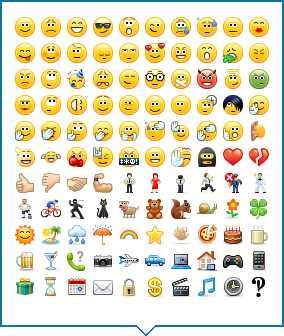

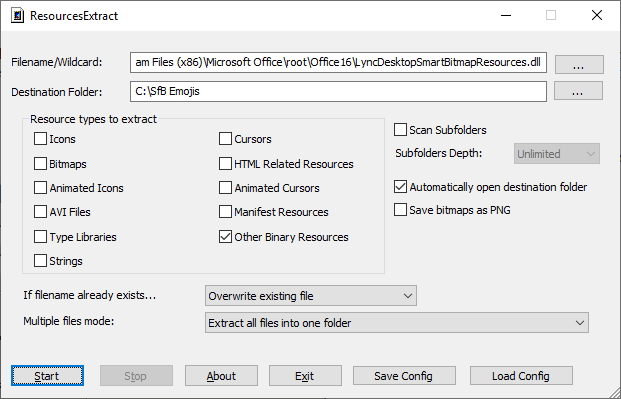
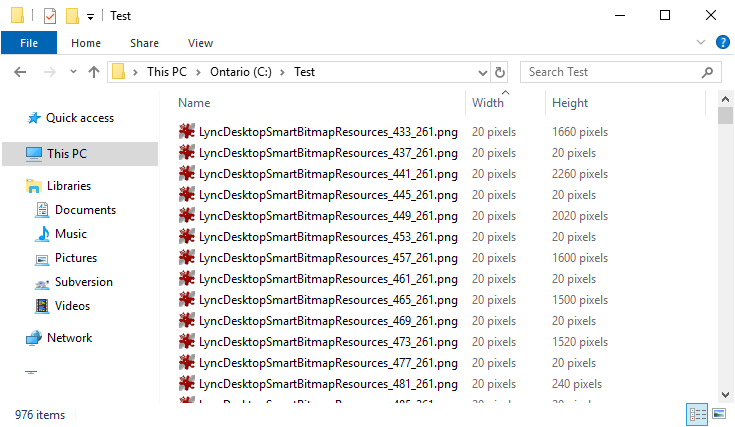

4 comments